Creating Events
Creating Events in Drupal
Note: Events created in Drupal will not be fed to the University Events Calendar (UEC); co-sponsors or affiliates are limited to CLA units.
To create an event in Drupal:
- On the toolbar, click "My Workbench" under "Menu."

- Click the "Create Content" tab in the right-hand menu.
- Click "Event" from the list.
- Complete the following required fields: headline, teaser, event date, event type, and body text. Each field has a description listed below it.
- Optional: Complete the following fields: subheadline, location, feature image.
- Add the host audience. In the "Primary Unit" region there are two options (use only one) for including the primary unit:
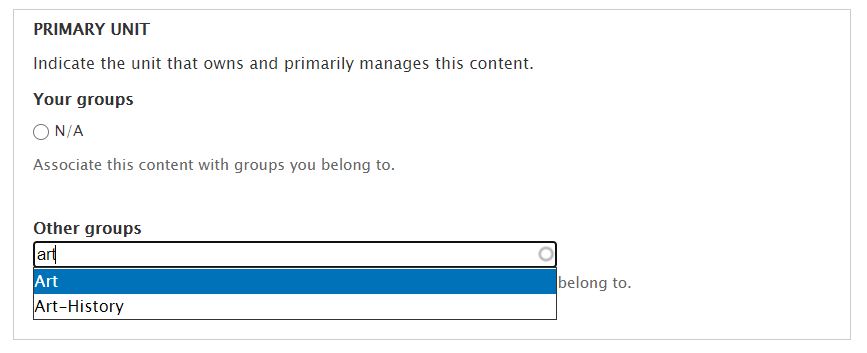
- If you are currently a unit editor, select that unit from the list of radio buttons.
- OR use the autocomplete field under "Other Groups" by entering the host’s unit name, e.g., art, english, sociology. Click the suggested group that appears
- If you are currently a unit editor, select that unit from the list of radio buttons.
- Optional: Add co-sponsors or affiliates. Use the autocomplete field under "Related Units" to include this event in those units' event feeds. Use the "Add Another Item" button to add multiple related units.
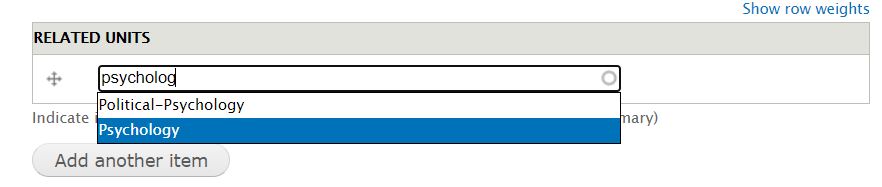
- Check "Published" under "Publishing Options." (If you want the draft to remain unpublished for now, make sure the "Published" box is unchecked.)
- Click Save.
Questions? Contact the web team.